Getting Started with SECS/GEM for .NET Framework 4, .NET Core 5, .NET 6
After your buy SECSGEM.NET we will provide SECSGEM.NET Setup application and the license keys depending on the features you have bought. Here you can see the files.

SECSGEM.NET.exe is the Installer. EQUIPMENT_PRODUCT.KEY is the license key for your 'specific computer'. HOST_PRODUCT.KEY license file is needed to start Host Simulator. SECSGEM_MANAGER_PRODUCT.KEY license is for SECSGEM_MANAGER application where you can simulate Host side, edit Equipment Dictionary files, see logs in realtime and a lot more .. Please click on SECSGEM.NET.exe to start installation.
SECS/GEM.NET/GEM300 Installation
Please follow the images for SECS/GEM .NET installation.





If you had bought the Developer License, you could start the SampleSECSGEMApp right away to see SECS/GEM DEMO APPLICATION. Please copy the license files before running the Demo Application. If you bought SECSGEM.NET Runtime License for your equipment, you dont need to start. After you have successfully installed the SECSGEM.NET Driver, you will see file and directory structure similar to below. Please use the proper .NET version when you are referencing SECSGEM.NET. If you are creating a .NET5 project, you have to use the DLL files from .NET5 folder.

Only 3 items are needed for your Equipment to be SECS/GEM compatible/compliant:
- Your own Equipment software
- SECSGEM.NET License file (EQUIPMENT_PRODUCT.KEY)
- 2 SECSGEM.NET DLL files SECSGEMInterfaces_NET*.dll and SECSGEMLicenseNET*_x64.dll where * means the .NET version
SECS/GEM Development with Visual Studio
If you want to start developing SECS/GEM application from scratch, please follow the steps below. Start a new Windows Forms Aplication in Visual Studio.

Add reference to 2 SECSGEM.NET files (SECSGEMInterfaces_NET*.dll and SECSGEMLicenseNET*_x64.dll) from the proper .NET folder. (.NET4 or .NET5)


Create a new Button on the Form1 Designer

Replace the Form1.cs file with the code below. After that assign InitializeButtons click event to InitializeEquipment_Click.
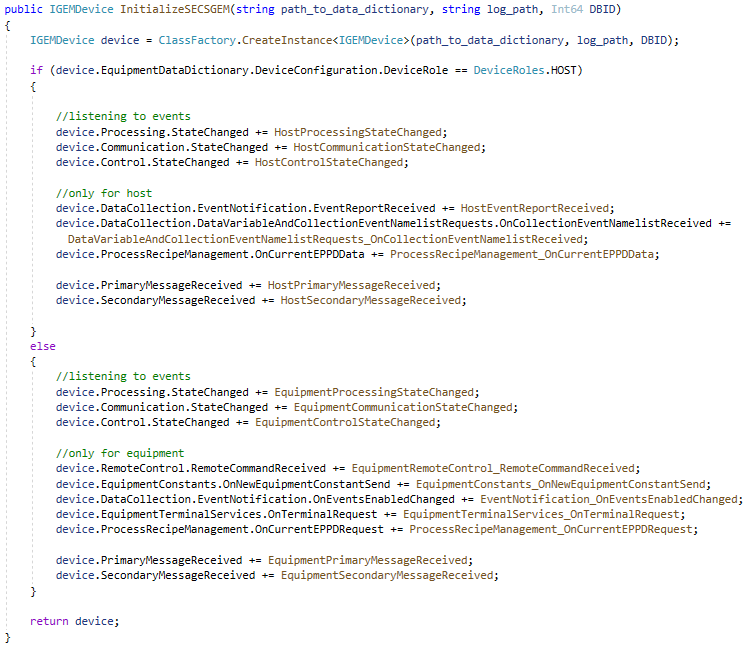
Purchase SECS/GEM.NET Software
You can purchase the SECS/GEM Equipment Integration Software through the following options:
- Existing Users: Simply send us your purchase order (PO) directly to acquire SECS/GEM Software.
- New Customers: Please use the contact form below to initiate your first interaction. After your initial purchase, we will guide you through the entire process and provide instructions on how to use SECS/GEM Software. All purchases are governed by our License Agreement. As per the agreement, you are strictly prohibited from disclosing the software to any third party or granting access to it, except in accordance with the agreement.
- Download and run the SECSGEM.NET Installer from our website.
- Enter your business email to receive a download link and product key.
- Complete a wire transfer for the purchase amount to our bank account.
- You will receive SECSGEM.NET and your product key via email.
- Test SECSGEM.NET and integrate it with your software! A sample application is provided for both HOST and EQUIPMENT integration.
15 REASONS to BUY SECSGEM.NET EQUIPMENT CONTROL SOFTWARE:
- Outstanding Support: We provide top-tier support until your integration is successful.
- No High Entry Costs: Unlike competitors who charge $30,000 to $40,000 just for the first license, we keep costs low.
- No Vendor Lock-In: Our API is flexible and does not rely on tight inheritance-based coupling.
- No Dongles: Forget about dongles—you don't need them!
- Cost-Effective: You only pay for the license and features you need.
- SECSGEM.NET/GEM300 is Flexible: It's user-friendly, battle-tested, and constantly improving.
- Supports Both Host and Equipment Roles: Other vendors charge extra for host-side software, but we offer both at an affordable rate.
- Per-Connection Licensing: Licenses are issued per connection and can be transferred.
- C# Source Code Available: Available under agreement, but intellectual property rights remain with us.
- Online Training Available: We offer SECS/GEM & GEM300 training courses online. Contact us for availability and pricing.
- Native .NET Library: SECSGEM.NET/GEM300 is a .NET library, not a wrapper around Java, eliminating the need for additional Java runtime installations.
- No COM+ Components: Avoid issues with deadlocks and performance due to data marshalling.
- Efficient Coding: SECSGEM.NET/GEM300 allows you to accomplish most tasks with a single line of code. We’ll demonstrate this feature in a meeting!
- E142 XML-Based Substrate Map Support: SECSGEM.NET/GEM300 includes support for the E142 standard.
- GEM300 Support: Fully compliant with GEM300.
Note: We provide 64-bit versions by default. For 32-bit versions, please contact us.
Contact
SECSGEM.NET Local Time in Germany:
Your Local Time: